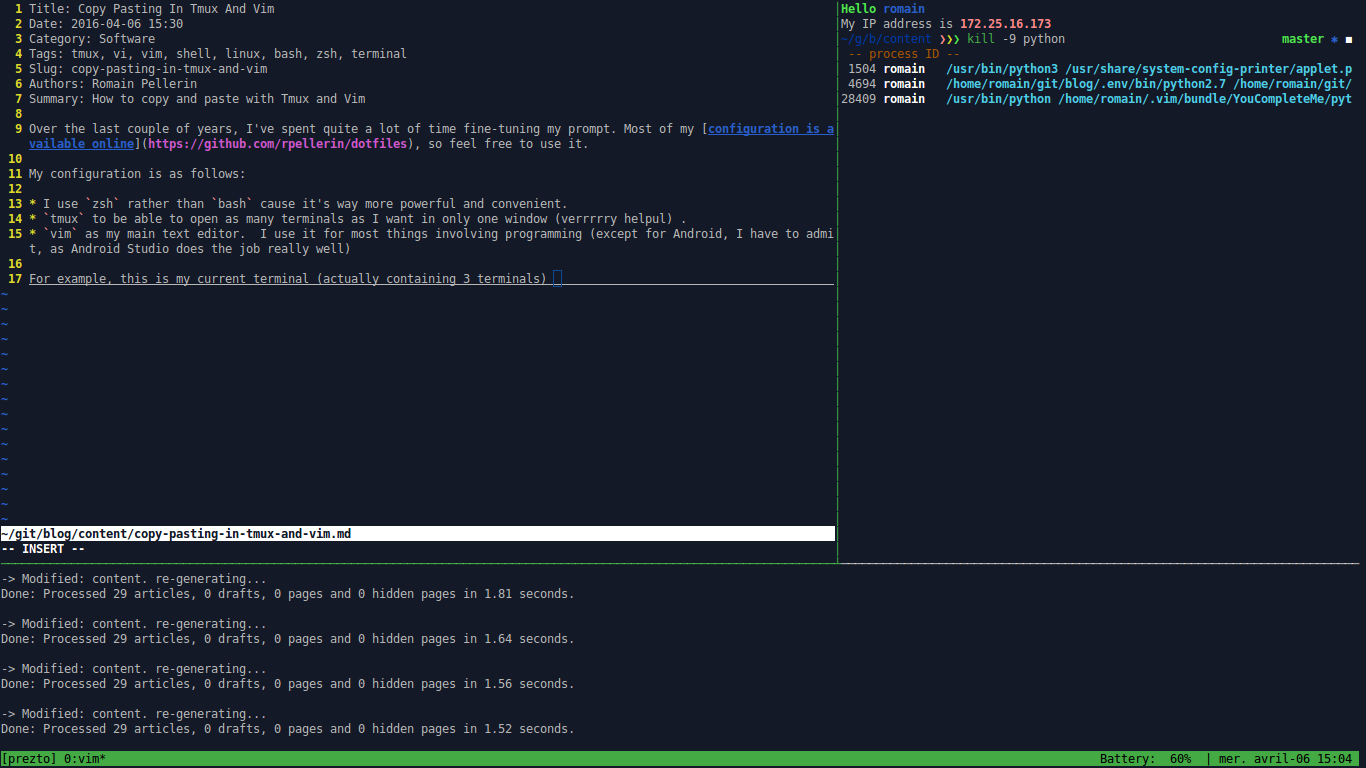Over the last couple of years, I've spent quite a lot of time fine-tuning my prompt. Most of my configuration is available online, so feel free to use it.
My configuration is as follows:
- I use
zshrather thanbashcause it's way more powerful and convenient. In addition, I use the awesome Prezto which is a configuration framework built forzsh. tmuxto be able to open as many terminals as I want in only one window (very helpful).vimas my main text editor. I use it for most things involving programming (except for Android, I have to admit, as Android Studio does the job really well).
For example, this is my current terminal (actually containing 3 terminals):
(the top-right terminal is of no use, I just opened it to show how clever zsh coupled with Prezto is).
The problem
I guess most beginners with Tmux and Vim (especially Vim) stumble upon one problem (and the number of questions on StackOverflow asserts it): how to properly copy-paste? I had that problem too. I'll answer to these questions simply.
First of all, you have to know that, on X11 systems (which means most GNU/Llinux distros), there are two "clipboards":
- * is the selection buffer. It's the one used when you select a text and paste it using the middle button of a mouse (it's actually made of two buffers called PRIMARY and SECONDARY but we don't need to know that).
- + is the cut buffer (the one used with C-c C-v) also called CLIPBOARD.
Secondly, you may know that, in most programs you can use:
- 'Ctrl-c' or 'Ctrl-Shift-c' to copy to the cut buffer
- 'Ctrl-v' or 'Ctrl-Shift-v' to paste from the cut buffer
- 'Ctrl-Insert' to copy to the selection buffer or simply select text using a mouse
- 'Shift-Insert' to paste from the selection buffer or simply use the middle button of a mouse
Let us now see how to copy paste from one environment to another one.
Copy-pasting
Copy-pasting from Vim to Vim (same instance)
- In normal mode, using the keys 'yy' (yank) or 'dd' (delete) and then 'p' (paste).
- Also using the visual mode with 'y' (yank).
Copying from Tmux
Use my conf file and install xclip (sudo apt-get install xclip) to achieve the following:
- 'C-b [': enter copy mode
- 'v': begin selection
- 'y': copy to clipboard and exit copy mode
Copying from Vim
- In normal or visual mode, using '"+yy' (normal) '"+y' (visual) to copy to the cut buffer or '*yy' and '"*y' to copy to the selection buffer.
Pasting in Tmux
- Paste in Tmux: 'Ctrl-Shift-v' (paste the clipboard) or 'Shift-Insert' (paste the selection).
- You can also use Tmux's own buffers (list them using
tmux list-buffersor show the current one withtmux show-buffer). For instance, to past from the buffer, do 'C-b ]'. - Tmux also allows you to paste its buffer in a file, using
tmux save-buffer foo.txt. - To show or save a specific buffer, do
tmux show-buffer -b <n>ortmux save-buffer -b <n> bar.txt.
Pasting in Vim
- Paste in Vim: '"+p' (cut buffer) or '"*p' (selection buffer).
- You can also use the shortcuts shown above in Pasting in Tmux (first bullet point).
Hope this was helpful.